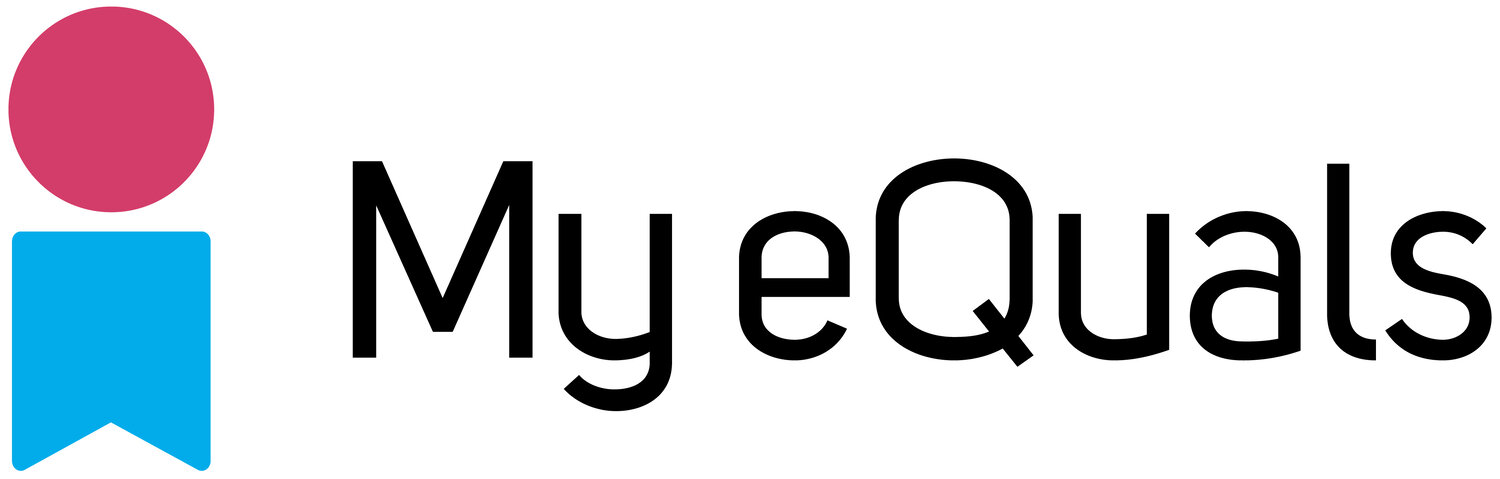FAQs for
students, graduates
and alumni

Find an answer
Registering and requesting documents
-
If your Education Provider has joined My eQuals, they will email you directly when documents, transcripts and credentials are issued to you through the My eQuals platform. Make sure you follow the instructions in that email to register and create your My eQuals account.
If you are unsure if your Education Provider participates in My eQuals, please check here.
-
My eQuals launched in 2017 and participating Education Providers have joined progressively since.
If you have not received an email from your institution notifying you that documents were issued to you, your former Education Provider may be able to issue documents to you on request. You will have to contact your Education Provider for this.
Please find the link to your participating Education Provider’s website by clicking here.
Login issues
-
Education Providers have different sign-in methods. If yours is not on the drop-down list, they might not yet have joined. If they have joined and sent you an invitation message, you have to sign in by entering the email address and password on the My eQuals login page. Make sure you login with the same email address that you used to register.
-
You can reset the password for your My eQuals account by clicking on the “Can’t Sign In?” link on the My eQuals login page.
Make sure you specify the same email address that you used to register. This will then send a reset password to that email.
-
First, were you notified by your Education Provider and have you created your My eQuals account? If not, your account won’t be active and you will need to request your documents directly from your Education Provider. Contact details can be found here.
If you are sure that you have a My eQuals account, please make sure you specify the same email address that you used to register.If you still can’t login, try to reset your password (see "I don't remember my password" FAQ) before submitting an enquiry below.
-
Please check your spam folder and make sure you used the same email address as the one you used to register. If you still can’t find an email, please report the issue by submitting an enquiry below.
Accessing documents
-
Please check the notification email sent by your Education Provider and click on the link in the email to access your document/s. If you are still not able to access your document/s then please first contact your Education Provider to make sure you are accessing your document in the correct way.
Sharing documents
-
You can share a document from two locations in your My eQuals account:
Via the ‘Documents’ screen by clicking on ‘Share’ in the ‘Actions’ column, or
By clicking on the ‘Share’ button once you have opened the document pdf page
You will then be given four options on how to share your document with a third party:
Email share – share to a specific email address, optionally add a secure PIN and/or a share expiry date. The recipient of the email will then be able to access your document by clicking on the link and using the PIN which will have been sent automatically by separate email.
Organisation share – securely share to an organisation on the global Digitary network. Organisations listed here prefer to receive your documents in this manner. If the organisation you wish to share with isn’t listed, use an Email Share.
Public on the web Securely share – create a unique URL to your document share with an associated PIN to access; anyone in possession of the URL and the PIN will be able to view your document. Make sure you inform the recipient of the PIN, otherwise they won’t be able to access your document share.
Public on the web share – create a unique URL to your document share; anyone in possession of the URL will be able to view your document. This can be helpful when applying online with web forms – just insert the link in the text and you are effectively sharing your document.
With all but the "organisation" share, you also have the option to allow the recipient to download your document
-
Not all organisations are set up as a “registered organisation”. However, you can still share your credentials by email. Use the Share by Email option and specify the recipient email in the “Recipient Email” field. This will send an email to the recipient with a link to access the document.
-
When you first share a document, a notice appears in the top right hand corner of your screen to let you know your share was successful. Also, when you open a document or credential in your My eQuals account, you will find a summary at the top right part of your screen that is called “History”. Click on this to see a summary of the actions you took relating to that document.
-
Go into your My eQuals account, click“Sharing” and then click “Disable”. This button is located on the far-right side of any document or credential in your My eQuals account. You can also extend and change the access time through the same “Sharing” link. However, once a credential or document has been sent to someone, it cannot be cancelled, but it can be disable so that the recipient no longer has access to the online document share.
Profile settings and linking accounts
-
If your provider is not on the list, you can still link the documents that the provider has issued to you. Do this by linking the email address associated with that account, use the “E-mail Accounts” => “+ link another email “ option to link accounts.
Ordering hardcopies
-
Hardcopies are not available through My eQuals. To order hardcopies, you need to contact your Education Provider. Contact details can be found here.
Charges and payments
-
My eQuals is a free service for Learners but Education Providers sometimes charge a fee when you request documents. If you have a query about fees, please contact your Education Provider. Contact details can be found here.
Document content
-
My eQuals cannot change any content on your official documents as your Education Provider is responsible for the content of the documents issued to you. If you have an issue, please contact your Education Provider for assistance. Contact details can be found here.
Ask a question